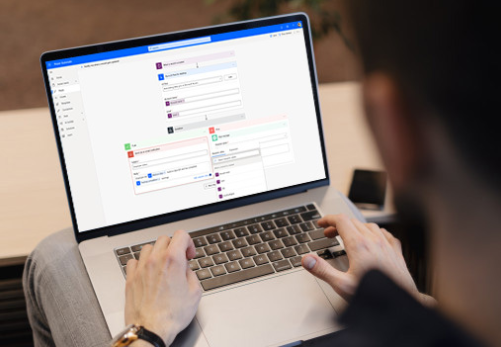There are many methods through which you can automate data collection. You need to learn some of the easiest ways to automate data collection. You can take the data from the website and paste it into Excel without doing it manually. You can go for two of the easiest ways, which are:
- Make menu and dialogue boxes in Excel.
- Web Query file
If you go for a web query file, you will be able to perform more sophisticated operations. You can also capture the data which is encoded in between HTML <table> and also <pre> tags.
Quick and easy way of importing data
It is very easy to import the data from the website into Excel. You can do it very quickly, and you will also be able to keep changing the data by updating the table. You need to follow some easy steps for quick and easy methods of importing data from the website in excel.
Step 1:
When it comes to the first step, you need to open the worksheet in Excel. It is important to have a command over Excel if you want to import data from the website.
Step 2:
You have to check which version of Excel is installed in your system. Depending upon the version of Excel, you have to go for getting and transforming data> from the web option. This option is easily available in excel 2016. If you have the version Excel 2000, you should get external data. If you have the XP version, you can go for Import external data.
Step 3: (For Excel 2016)
If you have Excel 2016, you can go for certain options:
- You have to fill in the URL of the web page. It should be filled with your desired data table. This will connect the excel with your web page.
- You will have to choose the table and select the load option because the Excel is already connected to the website.
Step 4: (For Excel 2000)
If you have Excel 2000, there are certain steps that you need to follow:
- You should select the new web query.
- Now you have to fill the dialogue using URL of required webpage. You have to pick a data table you want for importing and all formats you need to keep in the imported data.
Step 5: (For Excel XP)
If you have Excel XP, you should follow these steps:
- You have to select a new web query.
- Now enter the URL of the webpage from which you want to export the data. Click on the go option.
- You have to choose the data table from which you want to import the data and then click on the import option.
Step 6:
You have to select and show how often you should refresh the data. If you have excel 2016, you should go to the Data menu and select the query and connection option. Now you have to right-click on the table and select properties where you will choose how often you will refresh. If you have excel 2000, you should go to the Data menu and go for the external import data again option. Now you have to choose data range properties.
By following the given steps, you will be able to import the data from the website, and it is also one of the useful methods for capturing static data from the website. The data will be imported into Excel’s correct columns and rows. Sometimes you will find that the entire row of the data has been copied in one cell.
How can you create a web query file?
You can go for the web query file if you want more flexibility in importing data. You will come across the file containing text which will have an extension of .iqy.
You will notice that the first line is the URL of the page with all the data. There can be an example of the website.
- The second line of the file is mostly blank.
- The third line of the file contains the table containing data that has to be imported.
- The fourth line contains all the specificity on the webpage that you do not want and have to ignore.
You can easily use the text file by selective importing data and choosing your .iqy file. It is possible in excel 97 and XP to go to the Data menu and select the import external data option.
You will also have to choose where to put the data and click on the ok option.
If you have excel 2000, you have to get to the external data option and go for click runs saved query. You have to select the .iqy file and choose where to put it.
There are many other selections and formatting options available depending upon your version of Excel and the method you want to follow.
Easy way to request different items of data
There are some easy ways to request different items of data. Excel all this procedure using dynamic parameters. If you search a URL, the result might look like a specific one. If you use that URL for your search results, it will be placed in Excel. You can also be asked about the search term you used on Google.
If you have excel XP, you can go for a specific cell that will be nominated to hold the query term. If you change the content of this cell, it will be updated in Excel as well.
- You have to select the data Menu option in Excel and select external import data.
- Now you have to choose iqy. file and click on the parameters option.
- You have to go for the option of getting a value from following cell to select the cell.
Choosing query files using this method will help you get live data from the web onto your Excel sheet. You will also choose how often you want your data to be refreshed.
Also know About ranksway